Machine Fault Log¶
In order to help you keep track of any machine issues, QATrack+ allows you to record machine faults using the fault log introduced in version 3.1.0. Faults can either be logged directly on the page when performing QC work, or using the standalone page for entering faults.
Entering a new fault¶
Note
Only units with the “Is Serviceable” flag set will be shown in the Unit’s drop down.
In order to enter a new machine fault, select the Enter a new fault option from the Fault Log menu at the top of the page.
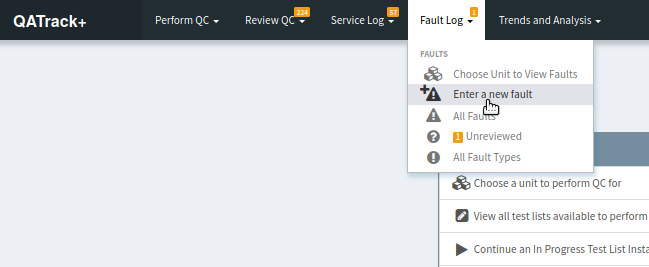
Location of the faults menu
Next, fill out the form on the New Fault Page:
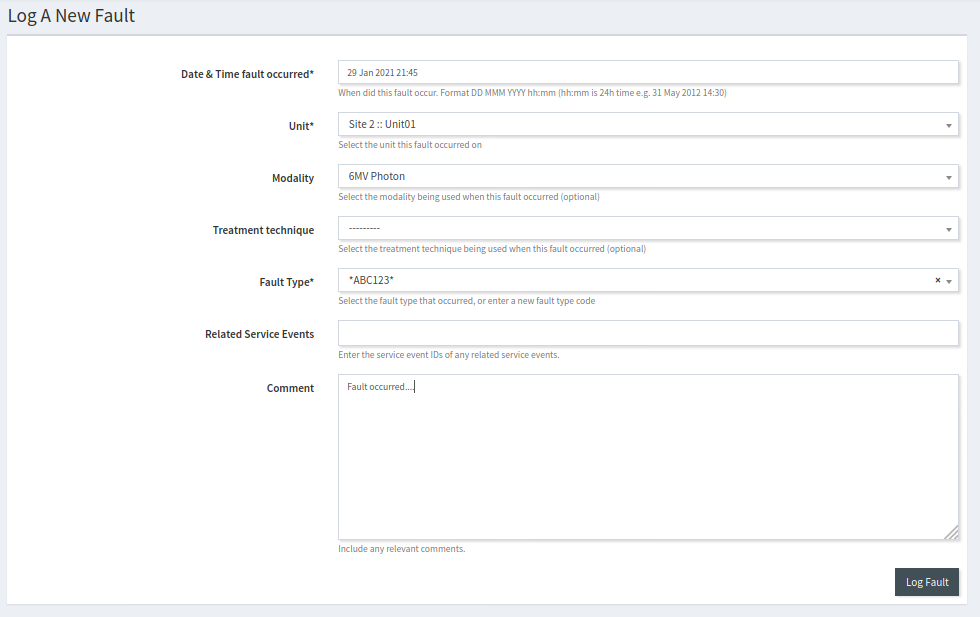
Entering a new fault
- Date & Time fault occurred Enter approximately when the fault took place
- Unit, Modality* When you select the Unit the fault occurred on, the Treatment or Imaging Modality drop downs will be populated with any treatment or imaging modality options configured for your unit. The Modality field is optional.
- Fault Type After typing the first two characters of the Fault type, the drop down will be populated with any matching Fault Type codes already in the Fault type database. If the fault code does not already exist in the database, you should enter (and select) the full fault code. This Fault Type will be added to the database when you submit your fault.
- Related Service Events In this field you may optionally select one or more related service events by entering their service event IDs.
- Comment Add any comments you think might be useful for anyone reviewing the fault.
- Reviewers If your administrator has configured Fault Review Groups you will be able to select the users who were notified of this fault.
Click Log Fault once you’ve finished entering the data.
Entering a new fault while performing QC¶
In addition to the above method of logging a new fault, you can log a new fault directly on the page when performing QC. In order to do this click the Log Fault item from the left sidebar.
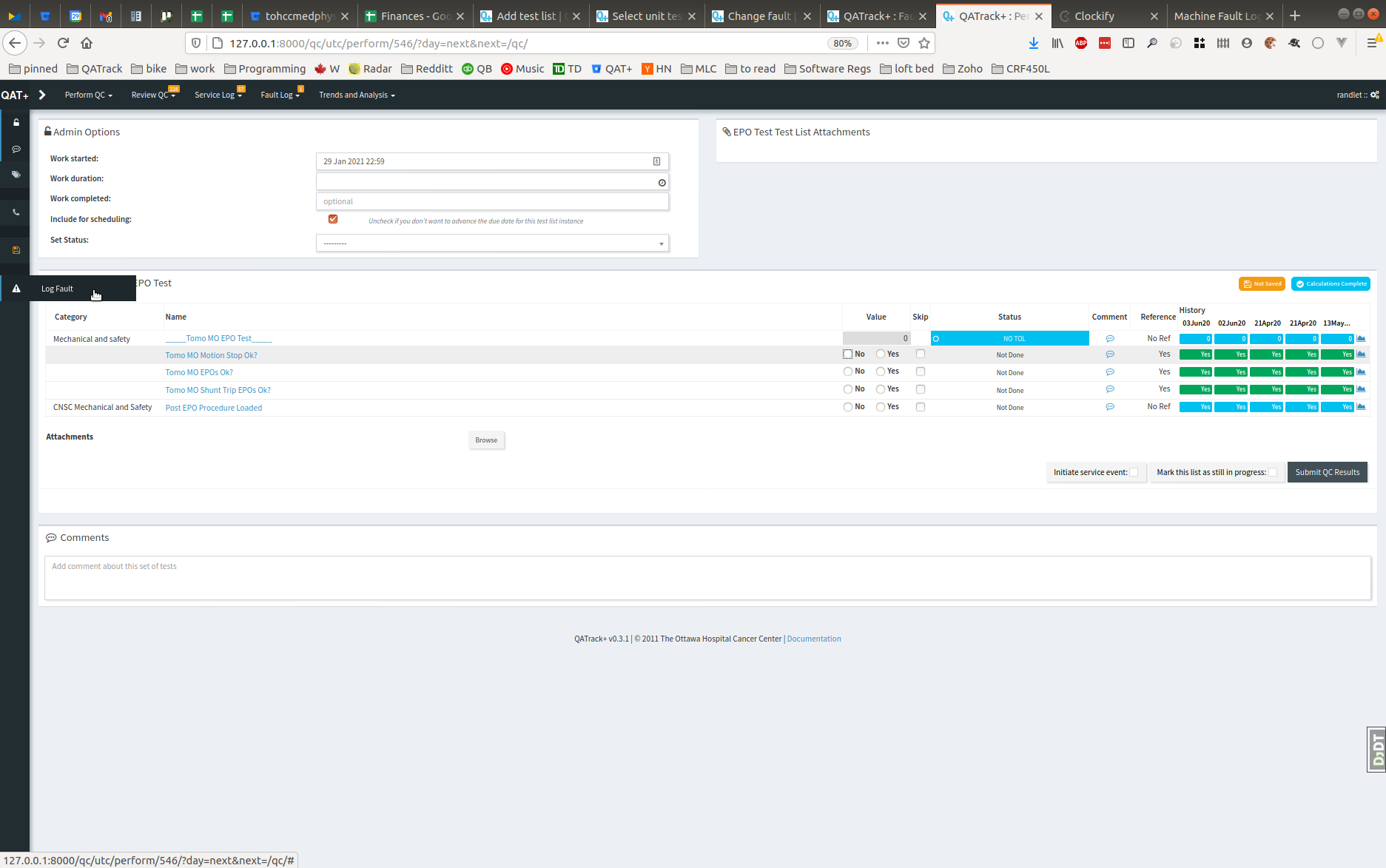
Location of Log Fault link when performing QC
This will bring up a modal dialogue that allows you to enter the fault details. The unit, date, and time will already be populated for you.
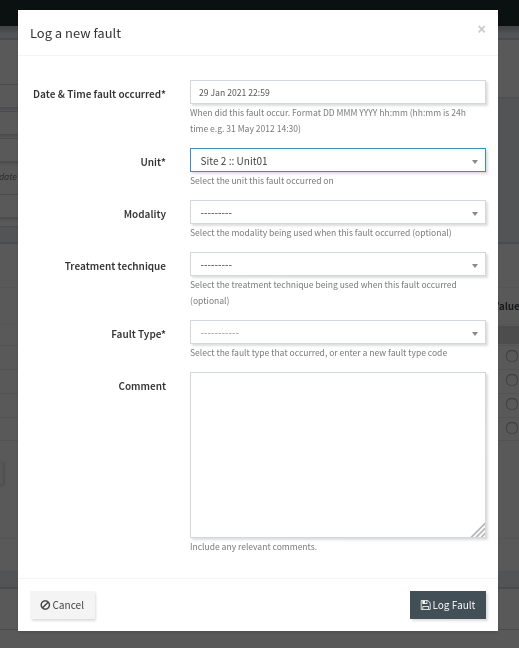
Dialogue for logging fault when performing QC
Complete the other details then click Log Fault. The dialogue will automatically close after the fault is logged successfully.
Reviewing Faults¶
Note
In order to review faults after they are logged, the user will need to belong to a group with the Can review faults permission.
If your administrator has not configured Fault Review Groups then after submitting a fault, it will be in an unreviewed state. In order to mark faults as reviewed select the Unreviewed menu item from the Faults menu.
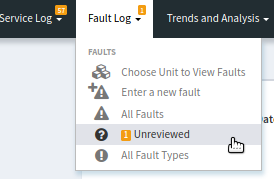
Location of the unreviewed faults menu
On the next page you can click the Review button (if you don’t have fault review permissions this button will say Details) for the fault you want to review.
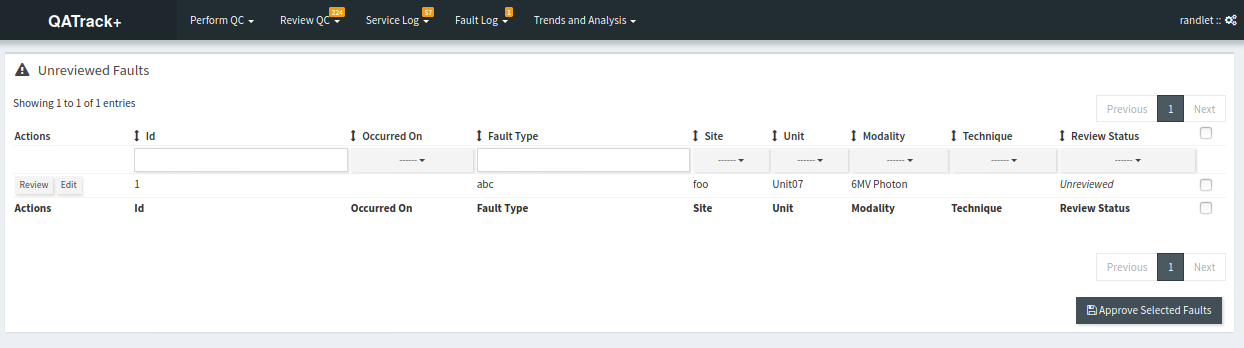
Select the fault you want to review
On the details page you can click the Acknowledge This Fault button to mark this fault as reviewed, click the Edit button to edit the fault, click the Delete button to delete the fault, or view other occurrences of the same type of fault at the bottom of the page.
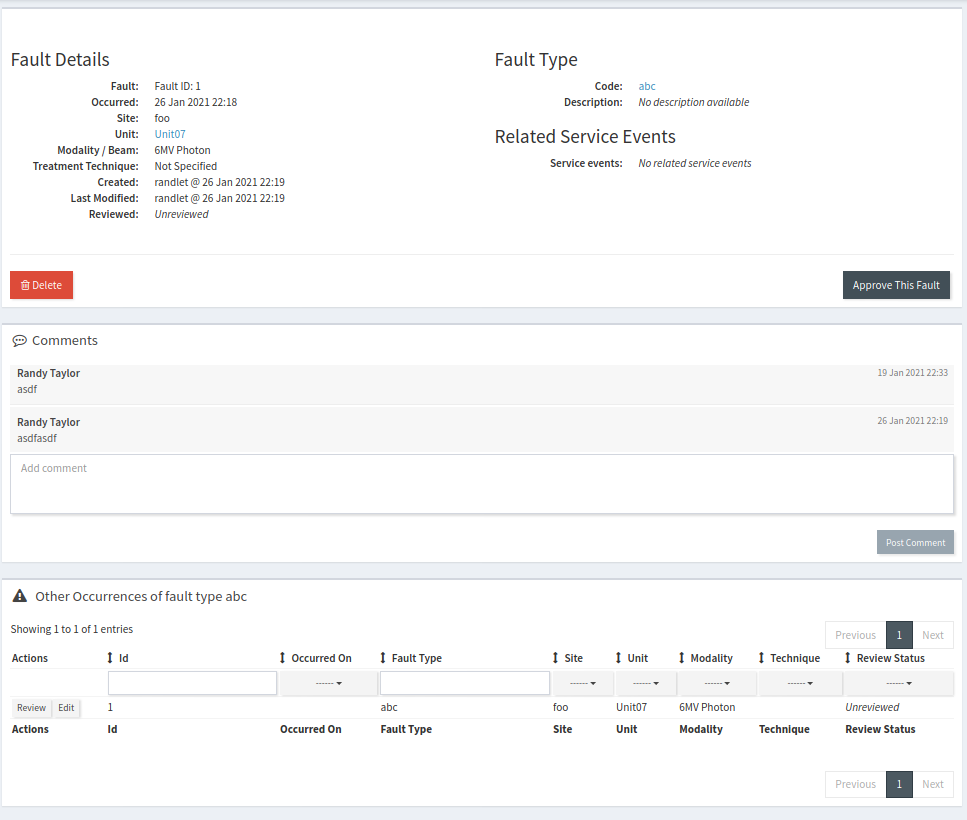
Reviewing fault details
Fault Notifications¶
There are two types of notifications you can set up for faults:
- Fault Logged Notices: to notifiy people when a fault is first logged.
- Fault Review Notices: to periodically notify people when there are unreviewed faults.