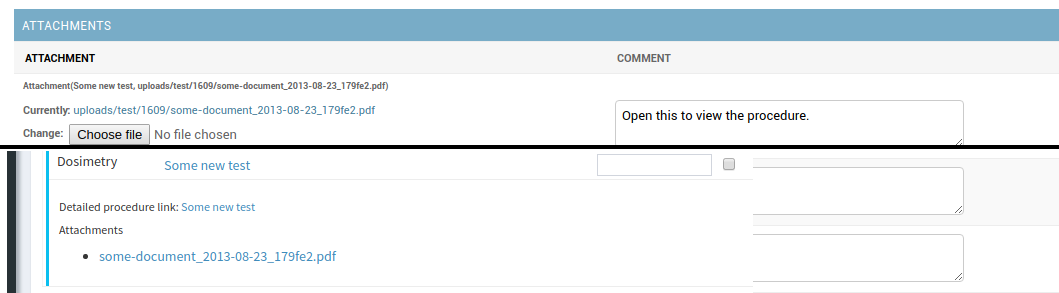Tests¶
To access existing tests or to configure a new test, click on the Tests link in the QC section on the the main admin page.
Create a new test by clicking the Add Test link in the top right hand page of the Tests admin page. The individual fields for configuring a tests are described below.
Name¶
A unique name that describes what the test is (e.g. something like Temperature (deg C) or 0 deg Gantry - Field Size 10.0x10.0cm - X1 (cm)).
Display Name (Optional)¶
Text describing how a test should be displayed when performing or reviewing. Having a separate name & display name allows you to create tests with descriptive names that are easy to find in the admin, but use a more succinct name when performing a Test List. If left blank, the test name will be used.
Macro Name¶
Macro name tl;dr: give your test a short variable name like ion_chamber_reading or temperature.
Every test must be given a macro name which will be used to refer to this test in composite tests. The macro name must be a [valid Python variable name](http://en.wikibooks.org/wiki/Think_Python/Variables,_expressions_and_statements#Variable_names_and_keywords) (that is it must consist of only letters a-z, letters A-Z, numbers and underscores) and must not be one of the following reserved words:
False await else import pass
None break except in raise
True class finally is return
and continue for lambda try
as def from nonlocal while
assert del global not with
async elif if or yield
Python programmers generally use lower case only variable names with words separated by underscores (_). That is to say a macro name like ion_chamber_reading is preferable to ionChamberReading, IonChamberReading, or Ion_Chamber_Reading. Note that this is by convention only and you are free to choose whichever names you like.
It is also highly advised that you use use a descriptive name like ion_chamber_reading instead of something like icr. That way when other people are reading your code it is obvious what your variable represents.
Description¶
The description field is the text that is shown when a user clicks on the test name while performing QC. This description can be made up of plain text or html. An example showing an html description is shown below along with the way it looks when displayed on the test list page.
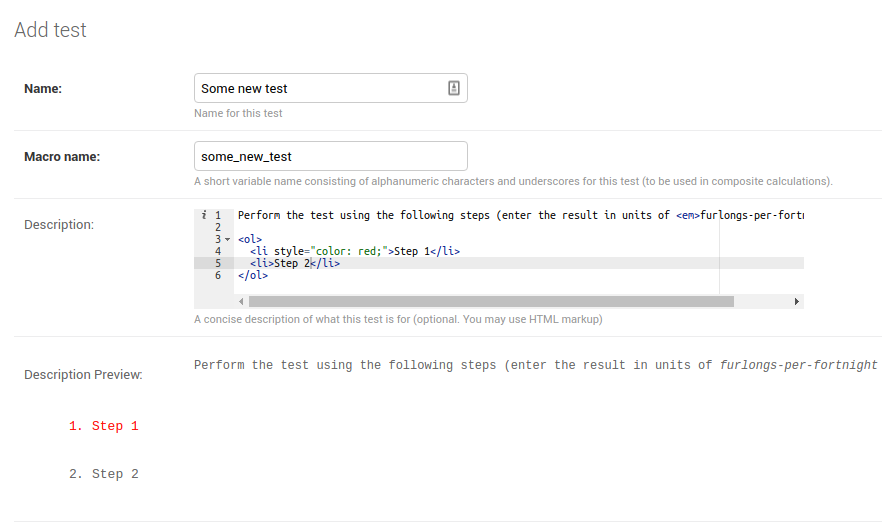
Test description definition
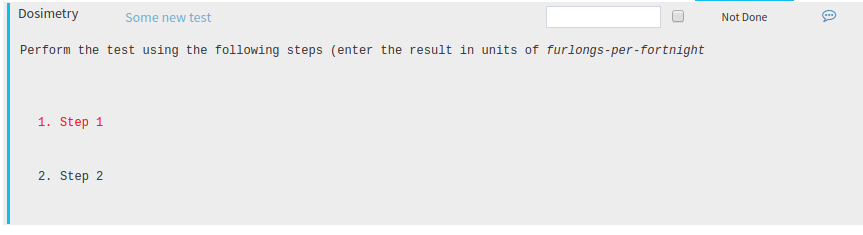
Test description display
Procedure¶
The procedure allows you to insert a URL to a more detailed procedure available elsewhere. A link to that URL will be shown when the user clicks on the test name while performing QC as shown below.
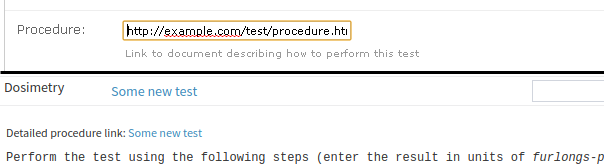
Detailed procedure link
Category¶
Choose the Test Category that this test belongs to.
Type¶
QATrack+ currently supports 11 different test types as outlined below.
Simple Numerical A test with a single numerical result (e.g. Temperature)
Wraparound A test that accepts values in a predefined range (Wrap low to Wrap high) and has values that “wrap” from the high to low value and vice versa. This type of test is useful for example if you have a collimator/gantry readout test and want to consider 359.9 deg a 0.1 deg difference from a 0 deg reference.
Only absolute tolerances with reference values between Wrap low and Wrap high are supported.
Boolean A test with a Yes or No answer (e.g. Door Interlock Functional)
Constant A non-user editablenumerical constant to be used in composite tests (e.g. an N_DW calibration factor). When you choose Constant for the Type field a Constant Value text box will appear for you to enter your numerical constant in.
Multiple Choice A test where the user selects from a predefined list of choices. When you choose Multiple Choice for the Type field, a Choices text box will appear where you must enter a comma separated list of choices for the test.

Composite A value calculated based on other test values (e.g. a temperature pressure correction, or a calculated dose). Composite tests are easy to define but allow users to do define complex calculations with the Python programming language. Please see the Composite Test section for more information on defining this type of test.
String Allows the user to enter a short piece of text (e.g. a user ID)
String Composite/JSON A Composite test that stores a string (text) rather than a numerical value. You may also use this type of field to store a JSON data structure. Please see the Composite Test section for more information on defining this type of test.
Date Allows the user to use a date picker to select a calendar date. Test values will be coerced to Python datetime.date objects in compsite calculations contexts.
Date & Time Allow the user to use a date picker to select a calendar date and time Test values will be coerced to Python datetime.datetime objects in compsite calculations contexts.
Upload A test that allows you to upload an arbitrary file and process it with a Python snippet. Please see the Composite Test section for more information on defining this type of test.
Choices (multiple choice test type only)¶
Field to enter a comma separated list of your test choices.
Constant Value (constant test type only)¶
Field to enter the value your constant test.
Display image (upload test types only)¶
Check this option if you want an image uploaded to QATrack+ to be displayed on the test list page (supported images depend on browser version but generally jpg, png & gif work well).
Test Item Visible In Charts¶
Uncheck this option to hide the test from the charting page. This can help keep your charting page clean and limited to the tests you really care about.
Auto Review Rules¶
Indicate whether this test should be auto-reviewable. Select the AutoReviewRuleSet you would like to use for this, or leave blank, to disable Auto Review for this test. For more information about this option see the Auto Review page.
Skip Without Comment¶
Check this option if you want users to be able to skip this test without being forced to add a comment (regardless of their commenting permissions).
Require Comment¶
Check this option if you want users to be forced to enter a comment when submitting this test.
Calculation Procedure¶
This field is used for calculating either test results (for composite, string composite, & file upload test types) or default initial (user overrideable) values for other test types (simple numerical, string, date/time, multiple choice).
Formatting¶
Python style string format for displaying numerical results. Leave blank for the QATrack+ default, select one of the predefined options, or enter your own formatting string. Use e.g. %.2F to display as fixed precision with 2 decimal places, or %.3E to show as scientific format with 3 significant figures, or %.4G to use ‘general’ formatting with up to 4 significant figures. (Note this does not affect the way other values are calculated, only the way composite and constant test values are displayed. For example a constant test with a value of 1.2345 and a format of %.1f will be displayed as 1.2, but the full 1.2345 will be used for calculations). Note you may also use “new style” Python string formatting: see https://pyformat.info/ for examples.
To set a default value for numerical formatting see the DEFAULT_NUMBER_FORMAT setting.
Attachments¶
You can attach arbitrary documents to your test which will be presented to the user for viewing when performing tests lists.
Tests with Calculated Results¶
There are currently three test types that allow you to calculate test results using snippets of Python code. These tests include Composite, String Composite/JSON & Upload.
Composite Tests¶
Composite tests allow you to do calculations to produce a numerical test result based on other test values ( e.g. to calculate a dose based on a raw electrometer reading and temperature & pressure ). When you select Composite for the test Type field, a Calculation Procedure box will be displayed.
In this box you must enter a snippet of Python code where you must set the value of this tests macro name. Two examples are shown below, first, a one liner to calculate a temperature-pressure correction factor:
Note that in QATrack+ versions prior to 0.2.7 the last line of code had to be a line that set a``result`` variable to the final calculated result. This is no longer the recommended way to use composite tests although it is still supported for backwards compatability.
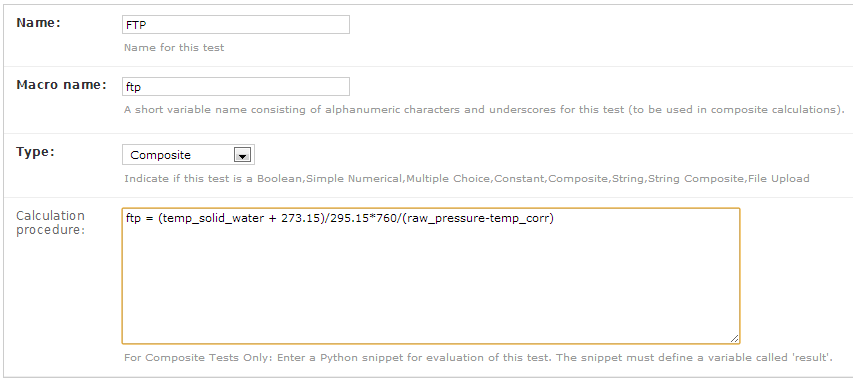
Temperature Pressure Correction Calculation
and second a slightly more complicated multi-line snippet that collects a group of readings and calculates the average value of them.
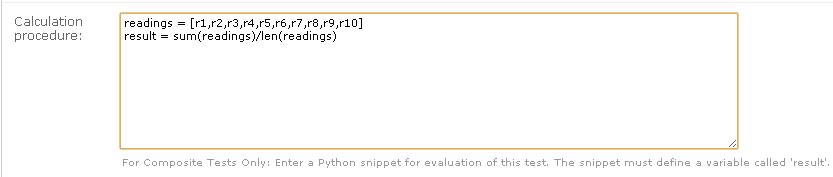
Average Reading Procedure
Note that in both the previous examples the snippets depend on the
values of other tests. In the first, temp_solid_water,
raw_pressure and temp_corr are the macro names corresponding
to Temperature, Pressure and Pressure Correction tests. Likewise
in the second snippet, the average reading result depends on ten other
tests (Readings 1 through 10 with macro names r1, r2...r10).
While the previous two examples are fairly simple, all the control structures of the Python programming language are available including loops, if-else statements, list comprehensions etc.
The composite calculation environment¶
When your script (calculation procedure) is executed, it has access to
the current value of all the tests in the current test list being performed
A number of Python modules including the Python math module, along with NumPy, SciPy, matplotlib and, pydicom.
Note: Other Python modules can be imported the same as any other Python script
REFS & TOLS variables which are dictionaries of reference and tolerance values for all of the tests.
- REFS is a dictionary of form {macro_name: ref_value’} e.g.
REFS = { 'mytest': 100, 'someothertest': 1.234, }
- TOLS is a dictionary of form {macro_name: tolerances} where tolerances itself is a dictionary of form:
{ 'act_low': act_low_val, 'tol_low': tol_low_val, 'tol_high': tol_high_val, 'act_high': act_high_val, 'mc_pass_choices': passing_vals, 'mc_tol_choices': tolerance_vals, 'type': tolerance_type }
e.g.
TOLS = { 'mytest': { 'type': "absolute" # or 'act_low': -3, 'tol_low': -2, 'tol_high': 2, 'act_high': 3, }, 'someothertest': { 'type': "multchoice" # or 'mc_pass_choices': "pass_val_1,pass_val_2", 'mc_tol_choices': "tol_val_1,tol_val_2", }, }
A META object which is a dictionary of some potentially useful information about the test list currently being performed including:
- test_list_id - ID of current test list
- test_list_name - Name of current test list
- unit_test_collection_id - ID of current Unit Test Collection (Unit Test List/Cycle Assignment)
- unit_number - Unit number
- cycle_day - Current cycle day being performed (Always 1 for non-cycle test lists)
- work_completed - Python datetime object with current work_completed value
- work_started - Python datetime object with current work_started value
- username - Username of person performing test
A UTILS object which is a collection of utility methods currently consisting of:
UTILS.get_comment( macro_name ) gets the user set comment for the input
UTILS.set_comment( “your comment here” ) sets the comment for the current test
UTILS.set_skip( macro_name , True|False ) set skip status of a test. Please note that if a user alters the skip state of the same test before the composite calculation is complete, their selection will be overridden by the results of the composite test.
UTILS.get_skip( macro_name ) returns boolean indicating whether or not a given test is currently skipped.
UTILS.write_file(file_name, object) attaches a file to the current test (see below for an example). If you have Display Image checked for this test, and the object you pass to write file is “image like” (matplotlib axis, matplotlib figure, numpy array etc) then the object will be saved as an image file and displayed to the user.
UTILS.previous_test_list_instance(include_in_progress=False) retrieves the most recent Test List Instance for the Test List currently being performed on this Unit. If include_in_progress=True than Test List Instances which are marked as In Progress will be included, otherwise they will be excluded. If no previous Test Instance is found, None will be returned.
UTILS.previous_test_instance(test, same_list_only=True, include_in_progress=False, exclude_skipped=True) retrieves the most recent Test Instance performed on this unit for the input test. If same_list_only=True then only Test Instances’s which were created as part of the current Test List being performed will be included, otherwise, any Test Instance for this Test & Unit will be returned. If include_in_progress=True than Test List Instances which are marked as In Progress will be included, otherwise they will be excluded. If exclude_skipped=False, then skipped results will be included, otherwise only non-skipped results will be searched. If no previous Test Instance is found, None will be returned.
UTILS.get_figure() will get you a matplotlib Figure instance suitable for creating and displaying plots e.g.:
fig = UTILS.get_figure() axes = fig.gca() axes.plot(range(10), range(10)) UTILS.write_file("line.png", fig)
The snippet below shows a composite calculation which takes advantage of the SciPy stats library to perform a linear regression and return the intercept as the result.
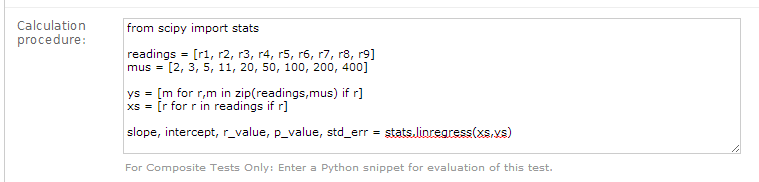
Example procedure using Scipy
NumPy and SciPy provide access to a huge number of robust and fast mathematical functions and it is highly recommended you look through their documentation to see what is available.
An example calculation procedure using the META variable:
unit_number = META["unit_number"]
user = META["username"]
if user == 'bob' and unit_number == 42:
do_something()
An example calculation using the REFS variable:
diff = 100*(my_test_name - REFS["my_test_name"])/REFS["my_test_name"]
An example calculation using the TOLS variable:
if diff > TOLS["my_test_macro"]["act_high"]:
some_other_value = 1
else:
some_other_value = 2
An example setting the comment for the current test:
foo = 1234*678
comment = "The value is %s" % foo
UTILS.set_comment(comment)
An example showing how to use write_file to create a matplotlib plot:
import matplotlib.pyplot as plt
xs = range(10)
ys = range(10)
plt.plot(xs, ys)
figure = plt.gcf()
UTILS.write_file("a_line.png", figure)
An example showing how to use get_last_test_instance to calculate the percent change in a test value since the last time it was performed:
last_ti = UTILS.previous_test_instance("some_test")
if last_ti is None:
diff = 0
else:
diff = 100*(some_test - last_ti.value) / last_ti.value
Composite tests made up of other composite tests¶
QATrack+ has a primitive dependency resolution system and it is therefore safe to create composite values that depend on other composite values as they will be calculated in the correct order.
A note about division for people familiar with Python¶
Since v0.3.0, QATrack+ uses Python 3.4+ which no longer uses integer division by default. The calculationn a = 1/2 will result in a = 0.5 rather than a = 0 like in Python 2.x. If you need integer division, make sure you use the // operator like a = 1//2 # a == 0.
String Composite/JSON Tests¶
The String Composite test type are the same as the Composite test type described above with the exception that the calculated value should be a string rather than a number. An example Composite String test is shown below.
As of v3.1.0 you may now also return a JSON serializable Python dictionary. This allows you to e.g. pre-calculate values for other composite tests, or store more complex datatypes in the database.
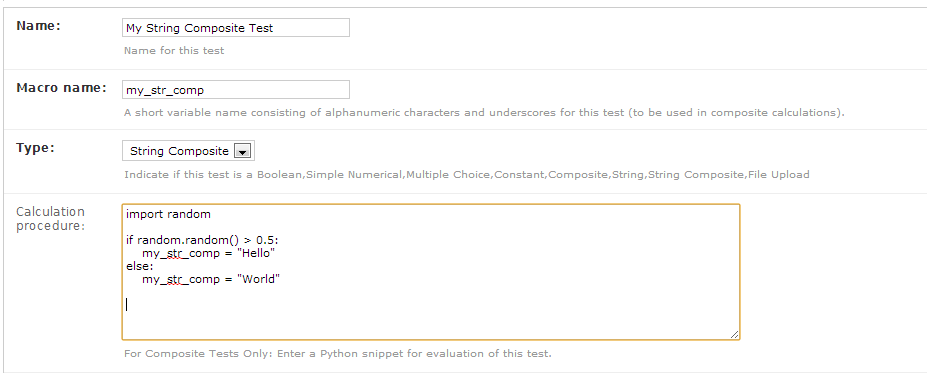
Example String Composite procedure
Upload Tests¶
Upload test types allow the user to attach arbitrary files (text, images, spreadsheets etc) which can then be analyzed with a Python snippet similar to the composite tests above.
If the file you uploaded is a binary file type (image, dicom etc) then you can access the uploaded file object (more information on file objects is available in the Python documentation) using the BIN_FILE context variable. Likewise, if you upload a file with a text format you can access the file object through the FILE context variable.
The upload test calculation procedure can return any JSON serializable object (number, string, list, dict etc) and then (optionally) other composite tests can make use of the returned results. An example of this is given below.
Example Text File Upload¶
Imagine we have a text file with the following contents:
01/01/2013, 25.1
01/02/2013, 23.2
01/03/2013, 25.2
01/04/2013, 24.0
01/05/2013, 24.0
01/06/2013, 25.5
Where the first column is some dates and the second column is temperature. For our test list we want to upload this file and calculate and save the average (Average Temperature) , max (Maximum Temperature) and min temperatures (Minimum Temperature).
First we define our upload test and procedure for analyzing the file. We
will call our Upload test Temperatures and give it a macro name of
temp_stats.
The calculation procedure we will use is:
temperatures = []
for line in FILE:
line = line.strip()
if line.find(',')>=0: # ignore any line without temperature data
date, temp = line.split(',') # split up the line into date and temperature columns
temp = float(temp.strip()) # strip whitespace and convert to float
temperatures.append(temp) # add temp to our list
# set our macro_name to a dictionary containing the values
# we are interested in
temp_stats = {
"max": max(temperatures),
"min": min(temperatures),
"avg": sum(temperatures)/len(temperatures),
}
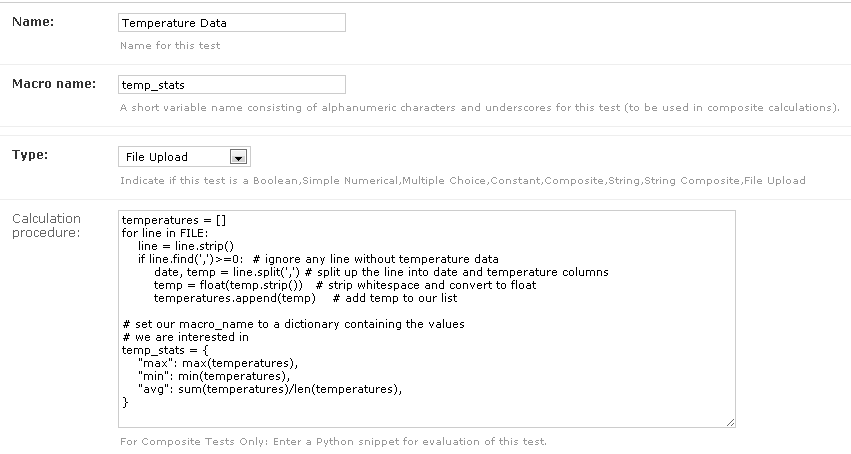
Example upload test type
We can then define three composite tests to store our calculated
results. The calculation procedure required for Average Temp is simply
avg_temp = temp_stats['avg'] and the complete test definition is
shown below:
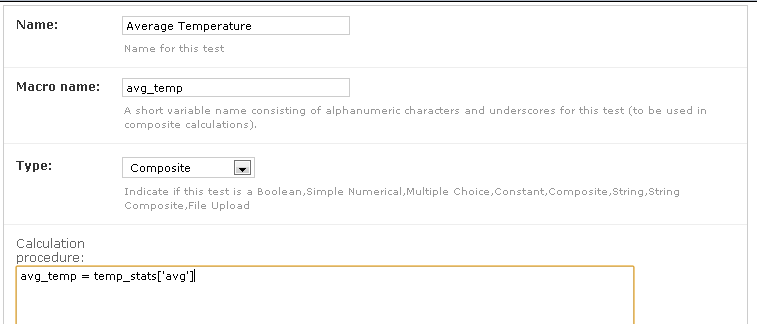
Average temperature test
An example test list made of these 4 tests is shown below as it is being performed:
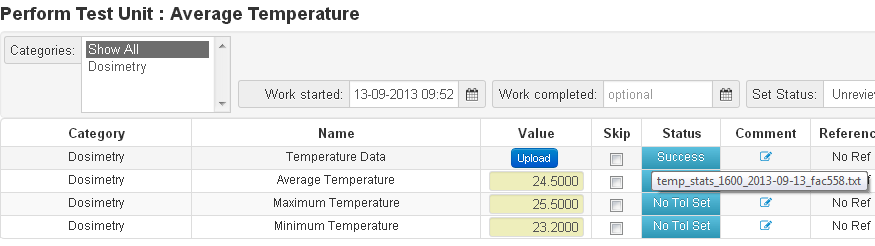
Example upload test in action
Example Binary File Upload¶
Here’s how you would write a procedure to access some data from an uploaded DICOM file:
import pydicom
f = pydicom.read_file(BIN_FILE)
mean_value = f.pixel_array.mean()
Setting Default Initial Values for Non-Calculated Tests¶
Warning
Defaults are currently only applied for Test Lists performed via the web user interface and not through the API.
Similar to calculated tests, as of version 3.1.0, you can now use the calculation procedure field to set an initial default value for a test that can be overridden by the user.
For example, to set an initial value for a Simple Numerical test you could use a simple calculation procedure like:
your_simple_test = 22
To set an initial value for a Multiple Choice test with choices “A,B,C” you could use a simple calculation procedure like:
your_mult_choice_test = "B"
To set an initial value for a Boolean (Yes/No) test you would use:
your_bool_test = True # or False
To set an initial value for a String test you would use:
your_string_test = "Some string"
To set an initial value for a Date test you could use something like this:
from django.utils import timezone
your_date_test = timezone.now().date() # or some other datetime.date instance
To set an initial value for a Datetime test you could use someting like this:
from django.utils import timezone
your_date_test = timezone.now() # or some other datetime.datetime instance