Units¶
Creating A New Unit¶
Before you can create a new unit you have to define some treatment and imaging modalities and unit types. This can either be done beforehand or “inline” when defining a new unit. The former is described below.
Defining a treatment or imaging modality¶
Modalities can be used to define what beam energies, and treatment or imaging techniques are available on a unit. Examples of modalities might be “6X”, “6FFF”, “6E”, “9E”, “CBCT” and so on.
From the main administrators page click the Modalities link from the Units section.
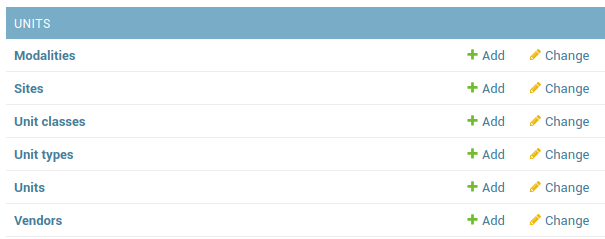
Units admin section
This page lists all the existing (if any) modalities. To add a new modality click the Add modality button at the top right.
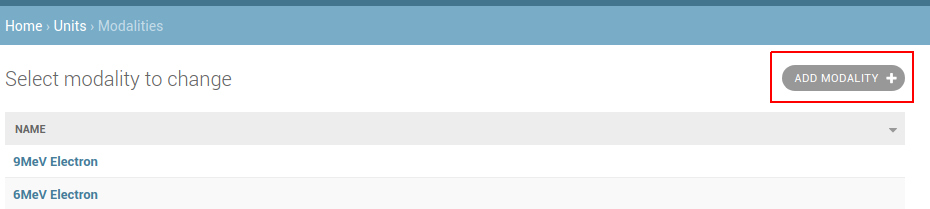
Add Modality
From here just enter the name of the modality type you want to define. The definition of a 6MV photon beam is illustrated below.

Defining a 6MV Photon Modality
Click Save when you are finished.
Defining a new unit class¶
From the main administrators page click the Unit classes link from the Units section and then on the next page click the Add unit class link in the top right hand corner.
Add the name of the unit class (e.g. Linac, Tomotherapy, Cyberknife, CT, MRI etc).
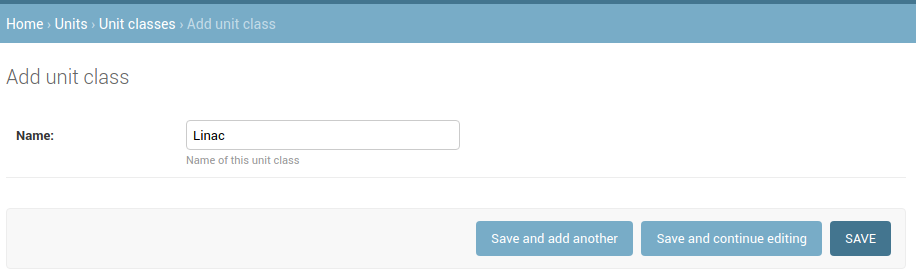
Defining a new unit class
Defining a new unit type¶
From the main administrators page click the Unit Types link from the Units section and then on the next page click the Add unit type link in the top right hand corner.
Fill in the Name, Vendor, and optionally Unit class*, **Model, and Collapse fields and click Save when you are finished.
Checking the Collapse option will hide units of this unit type by default on pages where you select units (e.g. the Choose Unit to Perform QC On page).
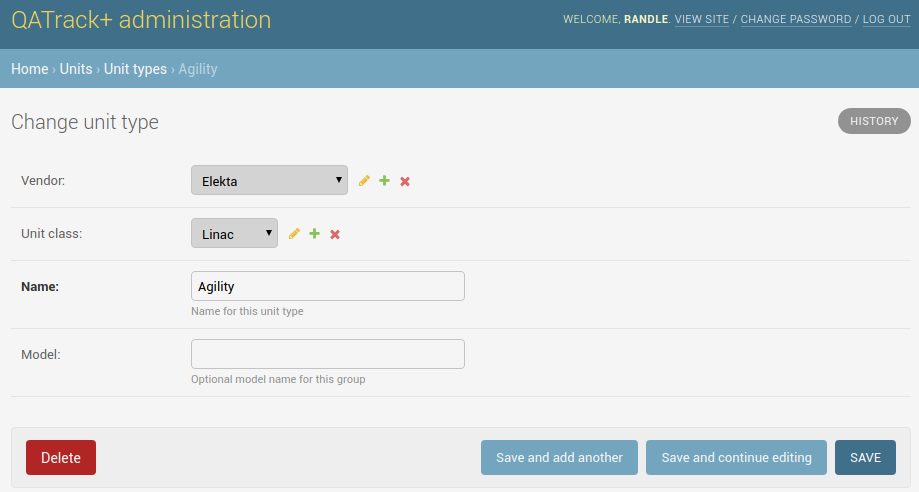
Defining a new unit type
Defining a Site¶
For clinics with multiple sites, or satellite clinics, you can define separate Sites to assign Units to.
From the main administrators page click the Sites link in the Units section and then click the Add Site button. Give your site a name (e.g. Main Site, Satellite Site) and click Save. Repeat for other Sites as required.
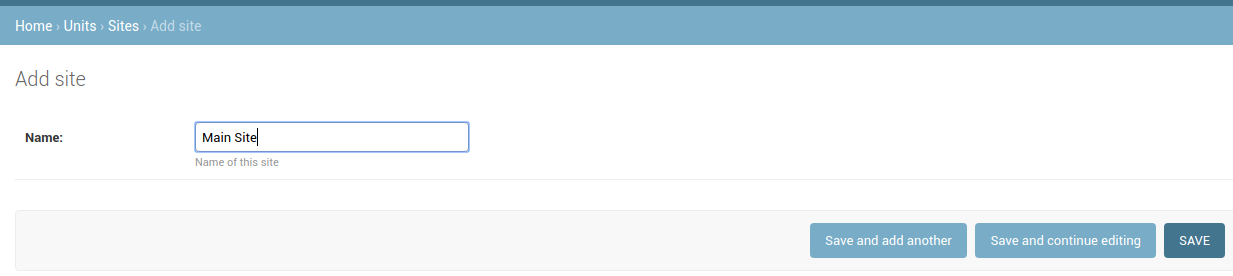
Defining new Sites
Defining a new unit¶
From the main administrators page click the Units link from the Units section and then on the next page click the Add unit link in the top right hand corner.
On the Add Unit page you will need to fill in all the relevant fields, some of which are described below:
- Number - A uniquely identifying integer number for this unit. The unit Number will effect the order that treatment units are displayed on certain pages.
- Acceptance Date - Date that the unit was approved for treatment
- Active - Uncheck this field when a unit is decomissioned. This will hide the unit from many parts of the user interface to reduce clutter and confusion
- Unit Type - Select the type of unit this is
- Is serviceable - Set to true to make this unit selectable in Service Events
- Site - If you have multiple sites configured, choose the site this unit is located at
- Modalities - Select any treatment and imaging modalities that are currently available on this machine. These are used in conjunction with the fault log functionality
- Service Areas - Select all the service areas available for this unit (e.g. Linac, kv Imaging, MV Imaging etc)
- Available Time on date of acceptance - The number of clinical hours that the unit is available on a day to day basis
- Unit Schedule - Set the number of hours this unit is available and the effective date. See below for an example
Example input for an Elekta Synergy unit is shown below.
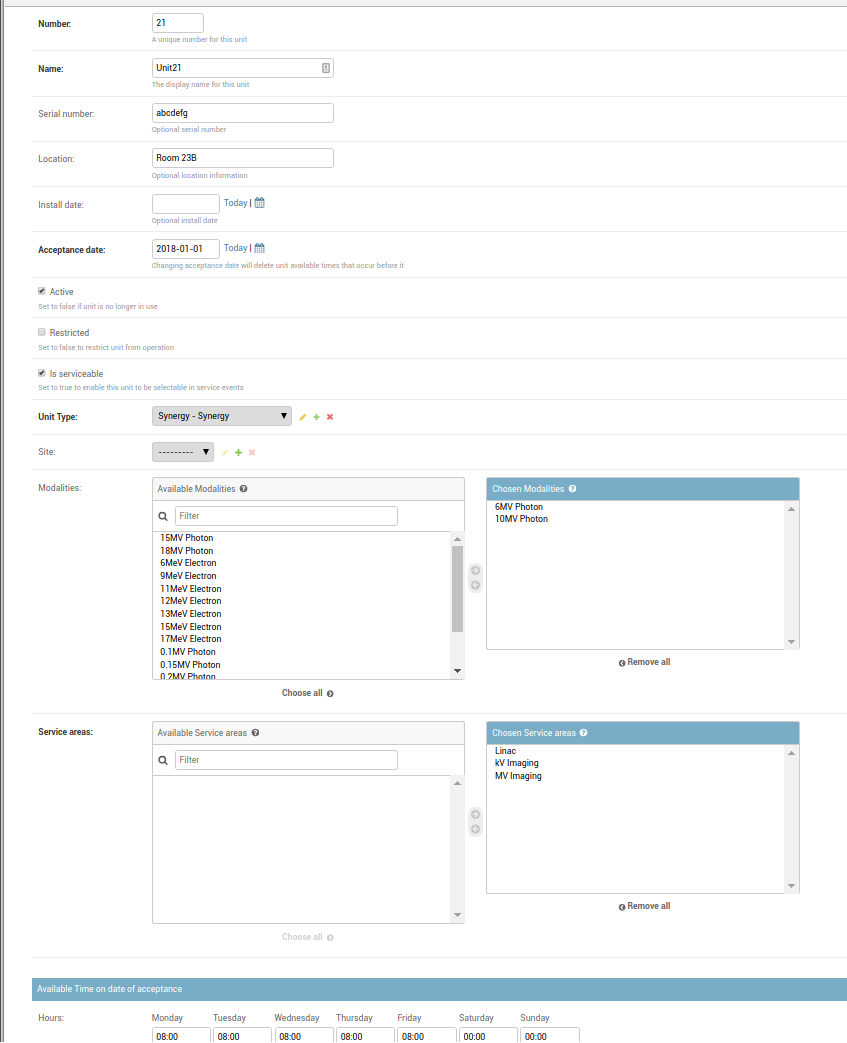
Defining a new unit type
Example Unit Schedule showing a unit that is being restricted completely for a week (from June 24-30th) for service, after which it returns to it’s normal schedule on July 1st:
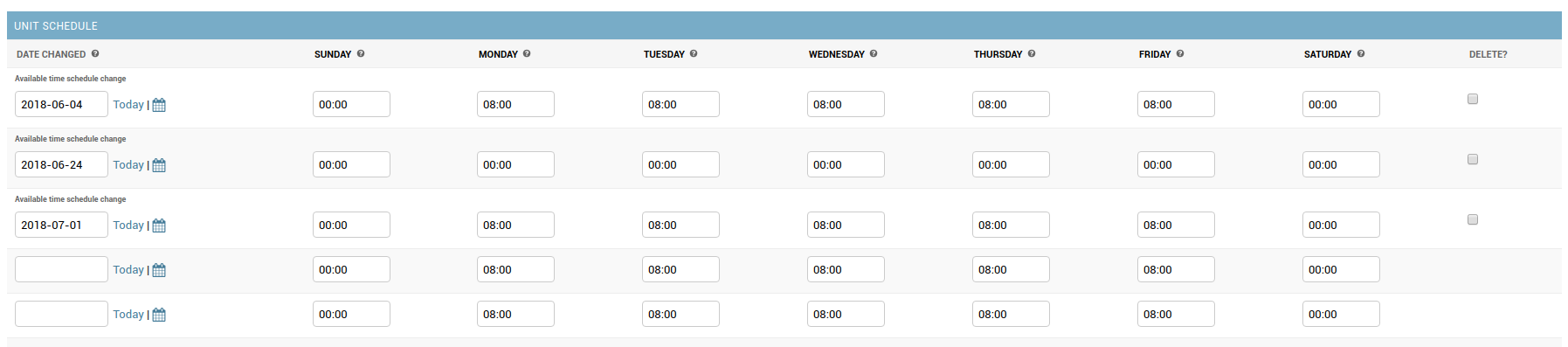
Defining a unit schedule