Managing Users and Groups¶
For the most common tasks of creating new groups, updating group members, and managing group permissions, you may find the Groups & Permissions page more convenient than the admin area for managing users, groups, and permissions. This feature requires you have the “Change Group” permission.
Accessing the Groups & Permissions Page¶
To access the Groups & Permissions page, hover over your username in the top right hand corner and select the Groups & Permissions link.
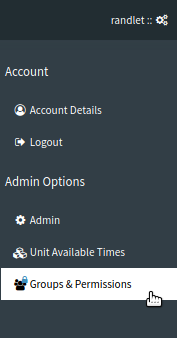
Accessing the Groups & Permissions page
Adding a new group¶
To add a new group first click the Add Group button, enter a new group name, then select the users you want included in your group.
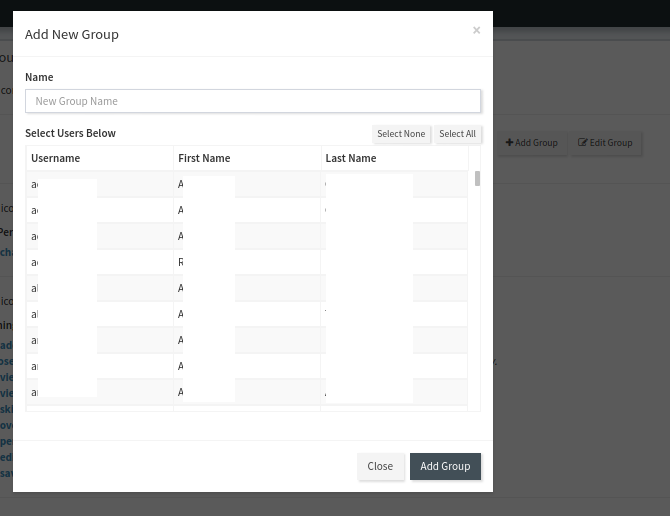
Adding a new group
Once you’re finished click Close.
Editing Group Name and Members¶
To edit an existing group, select the group you want to edit in the Group select box, then click the Edit Group button. Update the members or group name as required in the modal dialogue that opens. Click Save Group when you are done or Close to cancel.
Changing Group Permissions¶
When you select a group using the Group select, the group permissions will be shown on the page below, with a green checkmark indicating the group has a permission, and a red x indicating that the group does not have that permission. In order to toggle any permission for that group, click on the relevant checkmark or x. Changes will take place immediately upon toggling.
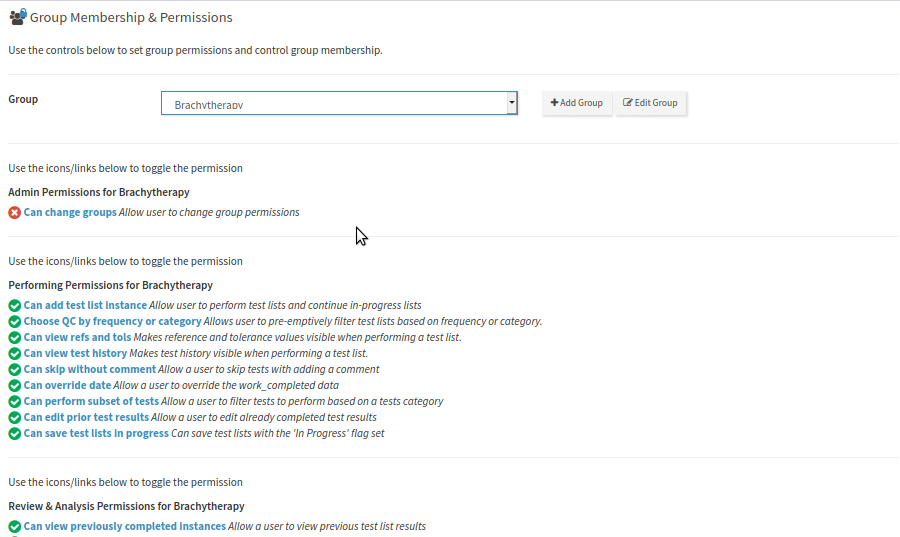
Editing a groups permissions
Please note this page only covers the most common permissions required for groups in QATrack+. If you need finer grained controls, you will need to use the admin authorization area.