Using the Parts App¶
As of version 0.3.0 QATrack+ comes with a Service Log which inclues a Parts app for managing spare parts inventory.
When users are managing Service Events they may choose to include which parts from their inventory were used and they will automatically be removed from the available inventory.
Adding Parts To Your Inventory¶
To add a new part to the inventory select the Enter New Part menu item from the Service Log menu in the top menu bar:
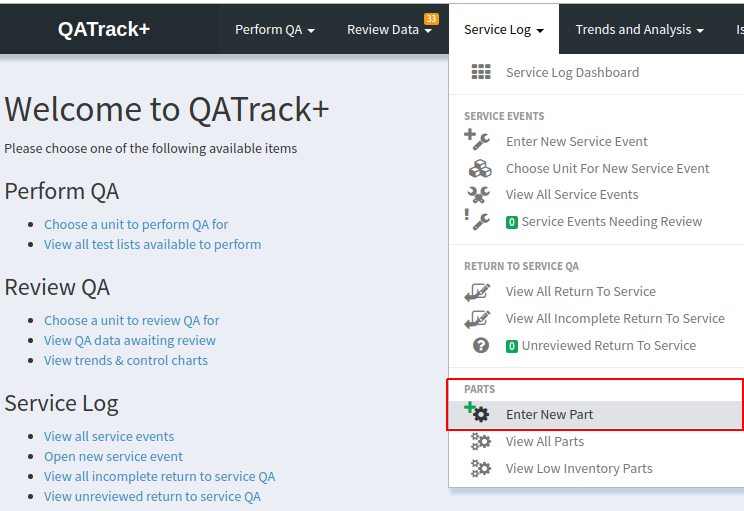
Enter new part menu item
On the next page you will be presented with a form for adding your new part:
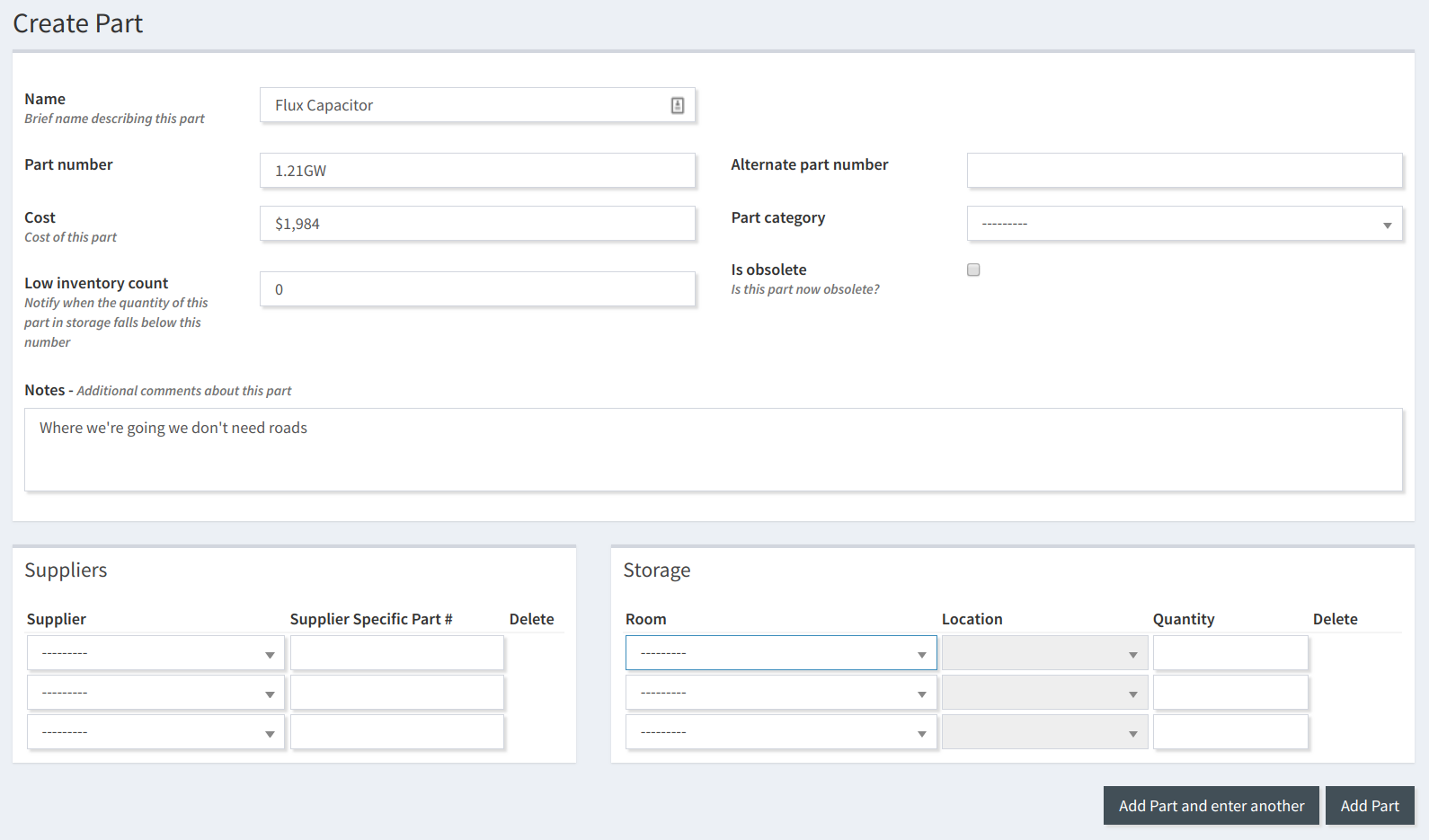
Creating a new part
The fields are as follows:
- Name Name describing what this part is.
- Part Number The manufacturers identification number for this part.
- Alteranate Part Number Alternate manufactures part number.
- Cost Last known cost for this part.
- Part Category (optional) Which category does this part belong to.
- Low Inventory Count When the part inventory count falls below this number, a message will be shown to the user and the part will show up in the Low Inventory Report.
- Notes (optional) Any additional comments about this part type?
- Suppliers (optional) List any known suppliers and optionally the supplier specific part number.
- Storage (optional) List the Rooms and Locations where the part is located and how many are available in that location.
Once you have entered the fields click Add Part and enter Another to save this part and continue entering other parts, or just click Add Part and you will be returned to the list of all parts.
Editing Existing Parts¶
To view all existing parts select the View All Parts menu item from the Service Log menu in the top bar.

View all available parts
from there you can click Edit or Details to edit the part item (adjust inventory numbers, part name etc) or view the details of the part:
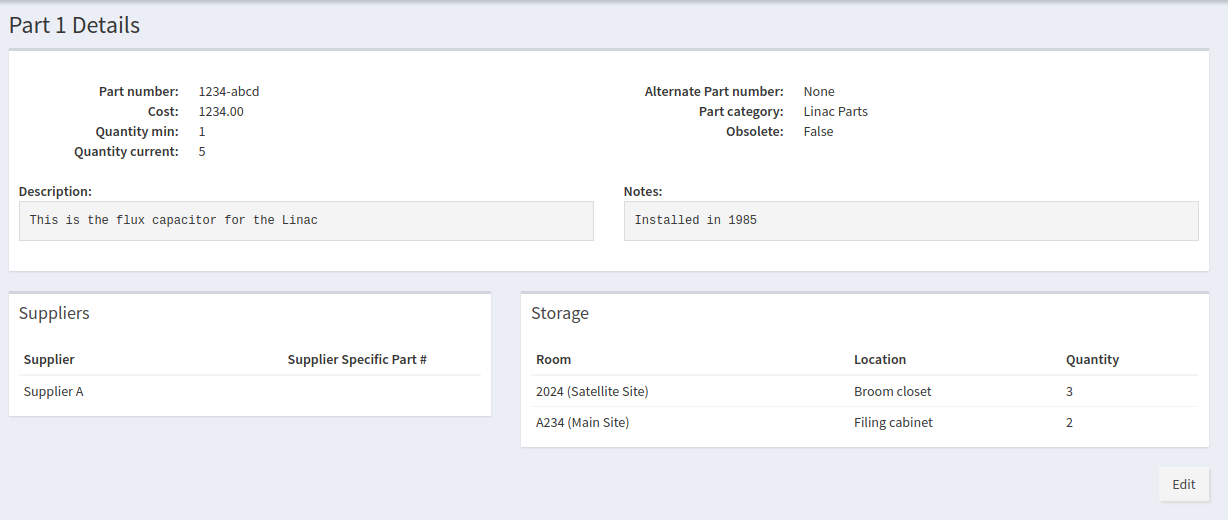
View part details
Low Inventory Report¶
To view a report about which parts are low in inventory, select the View Low Inventory Parts from the Service Log menu in the top bar.
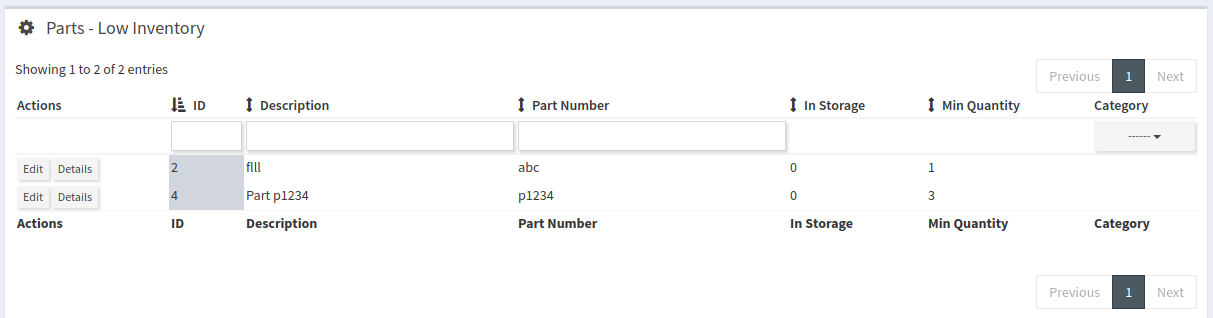
View low inventory parts