Configuring the Parts App¶
As part of the Service Log App app, QATrack+ has the ability to track your inventory of spare parts and where they are located. Before you can use the Part’s app, you need to configure a few things.
Parts Categories¶
In order to categorize your spare parts, you need to create some Part categories. To create new Part Categories go to the Admin section and click the Part Categories link in the Parts section and then click the Add Part Category button.
Give the Part Category a name and then click Save. Repeat for as many different categories as you want.
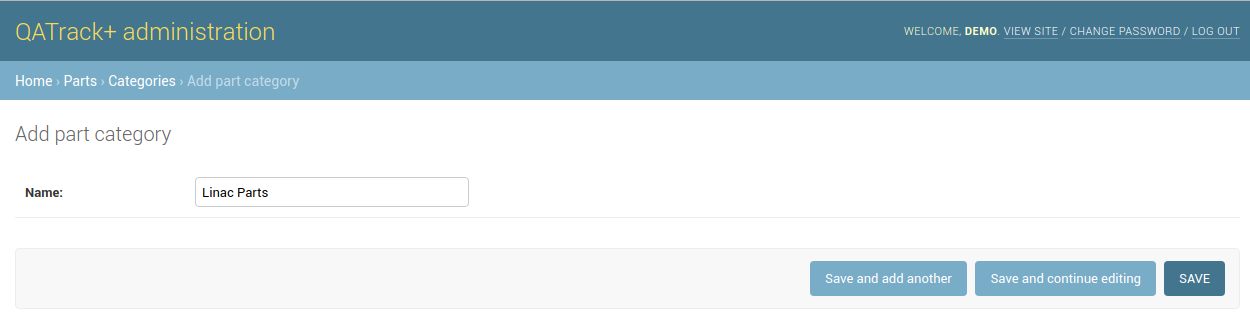
Parts categories
Parts Rooms¶
The Parts app is the ability to track the location of where parts are located. To do this, you need to create some storage Locations, which belong to Rooms. To create new Rooms go to the Admin section and click the Rooms link in the Parts section and then click the Add Room button.
If you have configured Sites then select the Site that this Room is located in.and then give the room a name (e.g. A234). In the Storage section add some locations and descriptions of places parts are stored within the Room (e.g. Filing Cabinet, Shelf #1 etc). Repeat for as many different Room`s as you want.
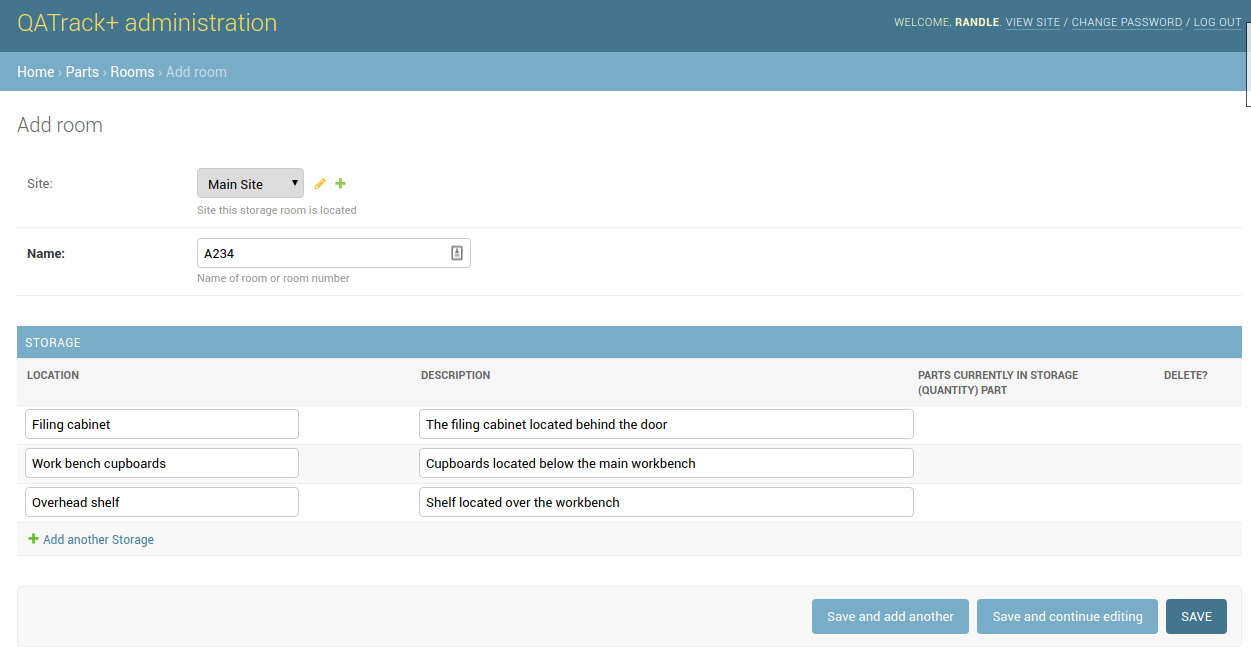
Adding a new parts room
Parts Suppliers¶
Parts Suppliers allow you to keep track of one ore more vendors who can supply individual parts. To create new Suppliers go to the Admin section and click the Suppliers link in the Parts section and then click the Add Supplier button.
Set the name of the supplier and any relevant notes then click Save:
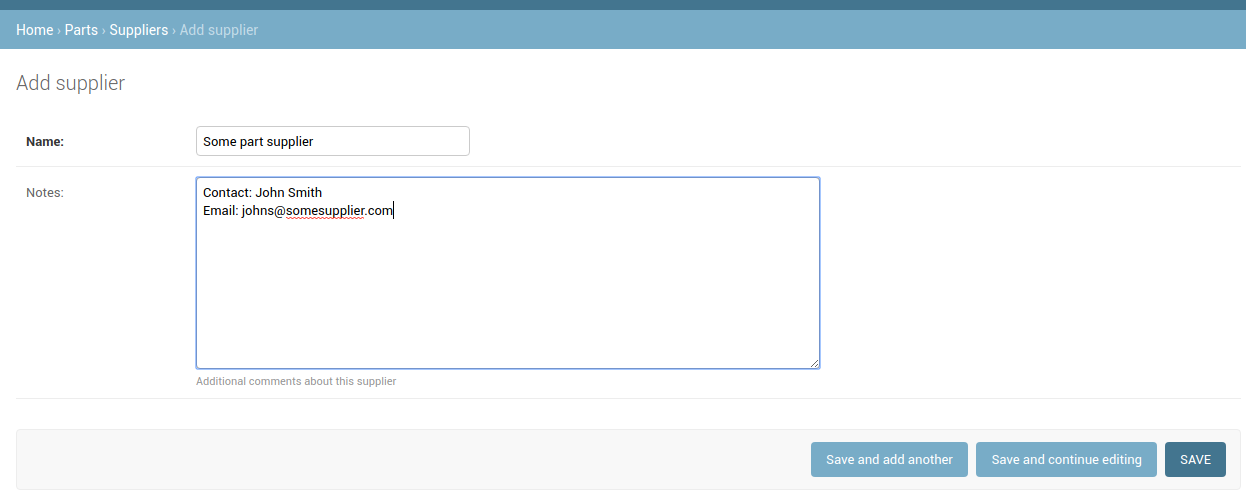
Adding a new parts supplier
Adding new Parts¶
While it is possible to add Parts via the Admin section, it is recommended you use the main parts user interface for managing parts and inventory levels.